MacOS issues
Problems launching ElectrumSV
There are various different obstacles users may encounter when they try to run ElectrumSV depending on which version of the operating system they are using. We’ll illustrate each below and explain what it means, and what you can do about it.
“damaged and can’t be opened”
This is a bug in the operating system. What it means is that the file you downloaded is unsigned and they won’t run it or give you the standard ways to work around it involving the Security Center. There is a workaround which you can do, but it involves you using the terminal.
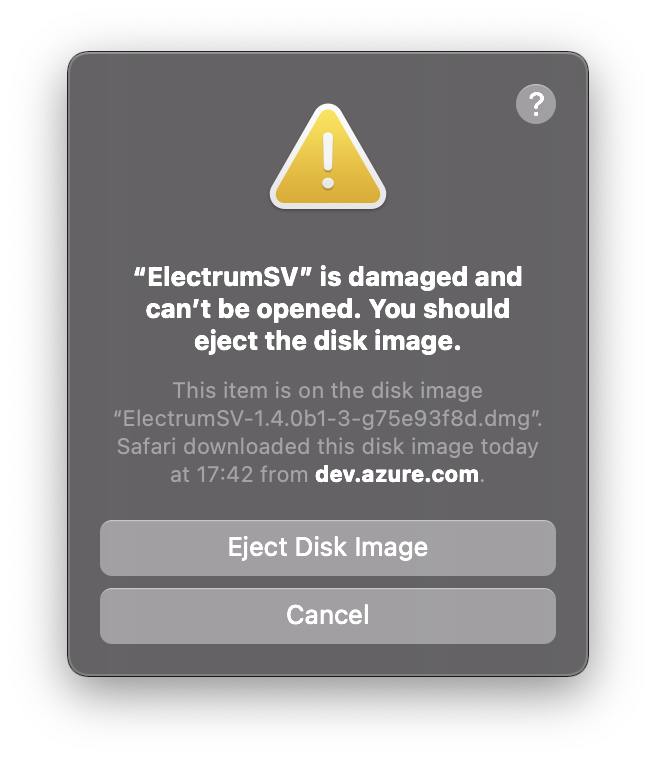
Workaround
The solution to this is the following steps:
Open the terminal. If you do not know how, you can go to Launchpad enter “terminal” as you would any other application name in the search area, and click on it. Note that you do not enter the ” characters around the word when you search for it.
It is expected that you have the ElectrumSV dmg file you get this error with in your Downloads directory. You can use the “cd” command to change your directory to get there, using
cd Downloads.You need to type something close to
xattr -rd com.apple.quarantine <filename>. However, you need to replace “<filename>” with the filename of the ElectrumSV dmg file you are getting this error with. If for instance you downloaded “ElectrumSV-1.4.0b1.dmg”, then you would need to execute the commandxattr -rd com.apple.quarantine ElectrumSV-1.4.0b1.dmg.
What this does is it removes the flag Apple put on the file when you downloaded it, to indicate it was not safe. You should be now be able to run it, having applied the workaround.
Startup takes a long time
When you run the dmg and then click on the ElectrumSV logo to start it, does it take a long long time to start? This was never that fast, but it has become slower as we started including the blockchain headers in our application in order to provide a higher quality experience and to prepare for the coming of a new technology called SPV.
Workaround
Install the application and run it as an installed application, rather than launching it from the dmg. This should reduce the time considerably that it takes from when you start the installed application to when you see the first window it opens.
Open the dmg file.
Observe there is an ElectrumSV icon on the left hand side, and a folder on the right hand side with an arrow pointing from the icon to the folder.
Drag the icon into the folder.
ElectrumSV should now be installed and you should be able to use Launchpad to start it or whatever you prefer to do to get applications you have installed to run.